How to copy and paste within a terminal in macOS or Linux?

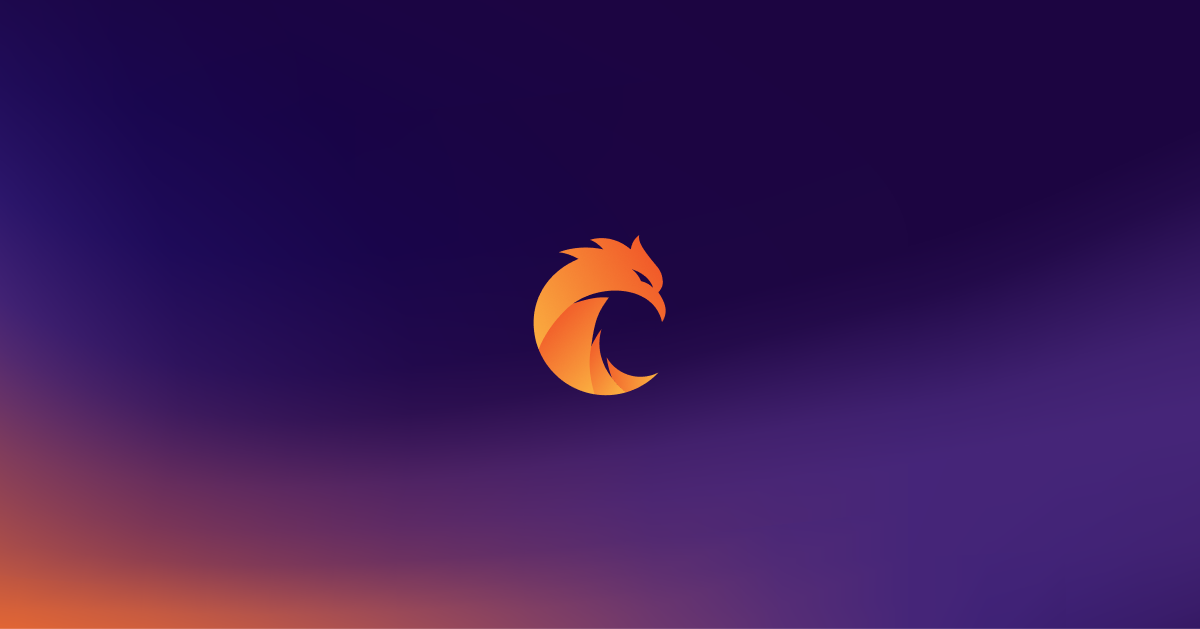
Sometimes we want to store some piece of information while using a terminal, for example, a result of an executed command. We usually save it into some temporary file which is going to be deleted after all. There’s a better way.
Copying and pasting on macOS
On macOS, there are two commands - pbcopy and pbpaste which leverage the system’s clipboard.
The pbcopy command puts input into the clipboard.
pbcopy “some text”Piping output works surprisingly well:
ps aux | pbcopy
If you want to print the clipboard’s content all you need to do is run pbpaste.
Let’s say you want to copy and execute the file’s content. Of course, you may just use source file.sh but for the sake of this tutorial let’s assume that scenario.
First, create a file:
cat > file.sh <<EOF
echo "hello world"
EOFThen you can copy its content with pbcopy:
pbcopy < file.shThe last step is to execute the clipboard’s content:
pbpaste | zshCopying and pasting on Linux
You can create pbcopy and pbpaste commands on Linux. All you need to do is to add those two lines to the ~/.bashrc file and restart your terminal:
alias pbcopy=’xsel --clipboard --input’
alias pbpaste=’xsel --clipboard --output’And… that’s it! I hope that those two commands will enhance your experience with the CLI.
Work with a team that keeps learning and building better software every day.
Related posts
Dive deeper into this topic with these related posts
You might also like
Discover more content from this category
In some cases, like for testing purposes, you might want to use an npm package stored on a local machine. Here is how you can do that with one simple command.
Warnings in Elixir are usually an important sign of a problem in the codebase. There is an easy way to make them gone.
It's a pretty common scenario - you have to place a few elements in equal distances. E.g. unordered list items.


