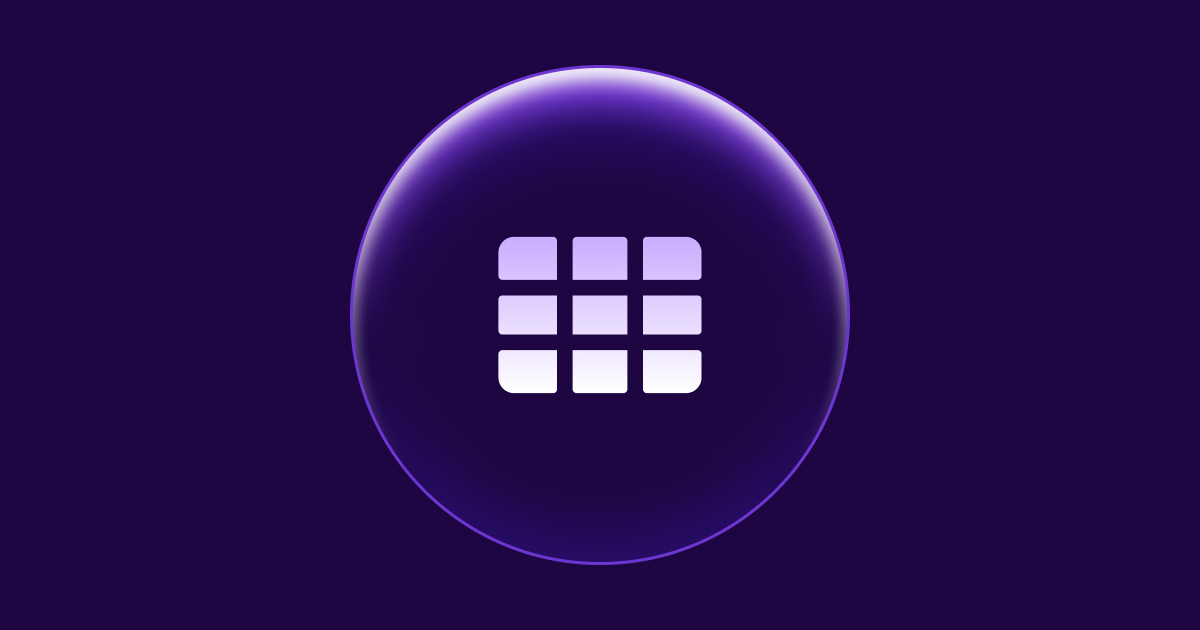How to upload a file in Elixir with Waffle
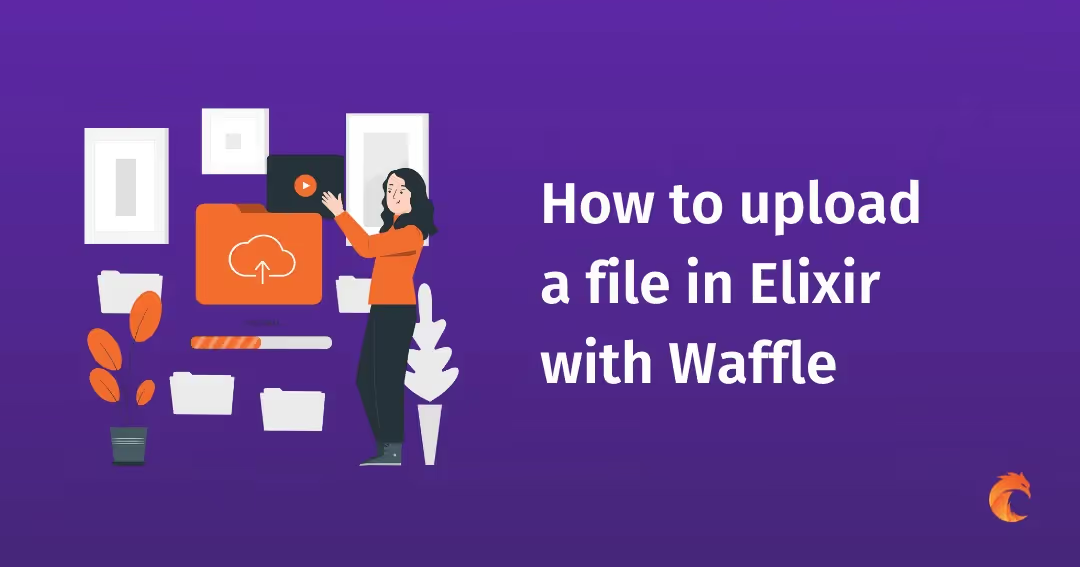
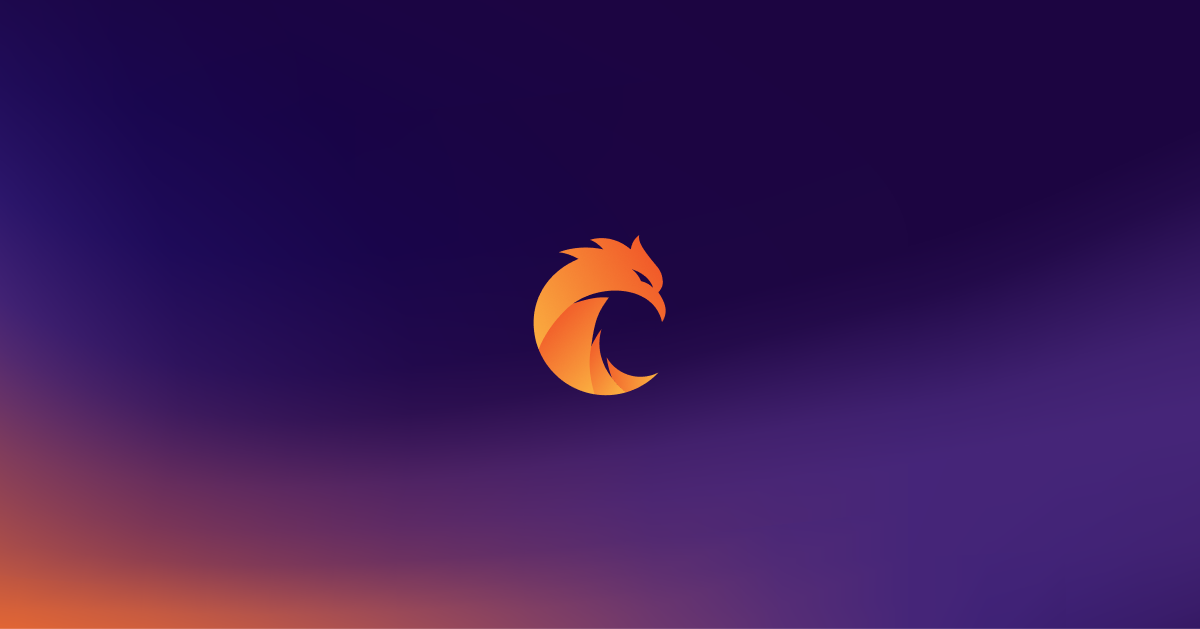
The ability to upload files is a key requirement for many todays web and mobile applications. In this tutorial, we will look at how we can accomplish file uploads to local storage and S3 server in Phoenix with the help of Waffle library.
Background
Waffle is a flexible file upload library for Elixir with straightforward integrations for Amazon S3 and ImageMagick. This library is forked from Arc and works much in the same way. To illustrate how to upload files we will start with a simple demo application, which let us upload pictures to local storage and viewing pictures on page. We will also use Waffle.Ecto library to integrate Waffle with Ecto and save file data in the database. At the end, we will check how to upload files to S3 server.
Demo app
It's time to create our app:
mix phx.new file_uploaderLet's take a few shortcuts and create everything that we need with one command in the project folder:
mix phx.gen.html Gallery Photo photos picture:stringThe above command mix phx.gen.html generates controller, views, and context for an HTML resource. We will have a table named "photos" in the database with id, picture (for storing data about the file) and timestamps columns.
We also need to provide an appropriate route for our new controller in router.ex so update the existing scope just like below:
scope "/", FileUploaderWeb do
pipe_through :browser
get "/", PageController, :index
resources "/photos", PhotoController
endNow provide your database credentials in your config and run
mix ecto.create && mix ecto.migrateto set up a database. You can run mix phx.server to start an application and go to http://localhost:4000/photos just to take a look at what we have created at the moment. In the next chapter, we are going to add Waffle and Waffle.Ecto to our project.
Setup Waffle
Add the latest stable release of Waffle and Waffle.Ecto to your mix.exs file:
defp deps do
[
...
{:waffle, "~> 1.1.5"},
{:waffle_ecto, "~> 0.0.11"}
...
]
endand after that:
mix deps.getNext, we should generate a definition module with mix waffle.g :
mix waffle.g file_imageWith above command we generated file in lib/[APP_NAME]_web/uploaders/file_image.ex. For now, everything in this file is commented out but we will provide some changes there in next section.
Local Storage
To store files locally in our project file system we will start with the setup of the storage provider in dev config:
config :waffle, storage: Waffle.Storage.LocalNow let's provide some changes to lib/file_uploader_web/uploaders/file_image.ex. Add use Waffle.Ecto.Definition at the top of the file which includes ecto support. We can also provide some file validation to our application. Let's assume we want uploaded files to have the following extensions: .jpg .jpeg .gif .png so let's add validation function to file_image.ex:
defmodule FileUploader.FileImage do
use Waffle.Definition
use Waffle.Ecto.Definition
# Whitelist file extensions:
def validate({file, _}) do
file_extension = file.file_name |> Path.extname() |> String.downcase()
case Enum.member?(~w(.jpg .jpeg .gif .png), file_extension) do
true -> :ok
false -> {:error, "invalid file type"}
end
end
endNext part is to add the uploader to the Photo module in lib/file_uploader/gallery/photo.ex:
defmodule FileUploader.Gallery.Photo do
use Ecto.Schema
use Waffle.Ecto.Schema
import Ecto.Changeset
schema "photos" do
field :picture, FileUploader.FileImage.Type
timestamps()
end
@doc false
def changeset(photo, attrs) do
photo
|> cast_attachments(attrs, [:picture])
|> validate_required([:picture])
end
endBy default, our files are saved in /uploads folder. So now we need to configure the endpoint.ex to indicate that we will be serving static resources from the /uploads directory. Go to the lib/file_uploader_web/endpoint.ex and add a second static plug:
plug Plug.Static, at: "/uploads", from: Path.expand('./uploads'), gzip: falseWe managed to configure everything on the backend side. Now we need to add some changes to the templates we generated earlier. We will start from lib/file_uploader_web/templates/photo/index.html.eex. We should change: <td><%= photo.picture %></td> to:
<td>
<%= img_tag FileUploader.FileImage.url({photo.picture, photo}, signed: true)
%>
</td>The same change we need to provide in our show template in lib/file_uploader_web/templates/photo/show.html.eex. Let's change
<%= @photo.picture %>to:
<%= img_tag FileUploader.FileImage.url({@photo.picture, @photo}, signed: true) %>This change will allow us to display the photos correctly. We use the url/4 function which is injected into our FileImage module through use Waffle.Definition macro.
Okay, so now we can display our pictures, but we also need to make some changes when it comes to adding new images. Let's go to our form.html.eex template in lib/file_uploader_web/templates/photo/form.html.eex and change text input
<%= text_input f, :picture %>to file input:
<%= file_input f, :picture %>We also need to change our form into a multipart form. The form_for/4 function accepts a keyword list of options where we can specify this:
<%= form_for @changeset, @action, [multipart: true], fn f -> %>Now let's check our changes and how what we've done works. You can run your local server and go to http://localhost:4000/photos, try to add a new photo and check if everything works fine.
Upload files to S3
If we want to upload files to Amazon S3 we need to add some extra libraries from ExAws to what we already have:
defp deps do
[
{:waffle, "~> 1.1.0"},
# If using S3:
{:ex_aws, "~> 2.1.2"},
{:ex_aws_s3, "~> 2.0"},
{:hackney, "~> 1.9"},
{:sweet_xml, "~> 0.6"}
]
endAfter that, it's time to set up some configurations. In this case, we are going to use Waffle.Storage.S3:
config :waffle,
storage: Waffle.Storage.S3,
bucket: "your_bucket"and we must add ex_aws configuration:
config :ex_aws,
json_codec: Jason
# any configurations provided by https://github.com/ex-aws/ex_awsWant to power your product with Elixir? We’ve got you covered.
Related posts
Dive deeper into this topic with these related posts
You might also like
Discover more content from this category
Join Savannah Manning at Elixir Meetup #14 as she shares her journey of mastering Elixir and the resources that helped her. Discover valuable tools and tips to enhance your Elixir learning experience.
Check the presentation on how Phoenix LiveView can simplify web application development. He emphasized the advantages of using LiveView over traditional single-page applications (SPAs), showcasing its efficiency and ease of use.
Explore how Elixir's Commanded library revolutionizes application development through CQRS and Event Sourcing, offering powerful capabilities for audit, time travel, and seamless event-driven architecture.